Edit Images with Ease: Gemini 2.0 Flash Experimental Plugin Now Available for ComfyUI
Google's latest multimodal model, Gemini 2.0 Flash Experimental, demonstrates powerful capabilities in image generation and editing, especially in maintaining subject consistency during image edits, achieving the convenience of "one-click image generation and one-sentence editing." Whether it's retouching, expanding images, or generating product visuals, Gemini 2.0 can handle it with ease. Now, ComfyUI users can also integrate it into their workflow through a plugin, enjoying efficient and convenient image editing!
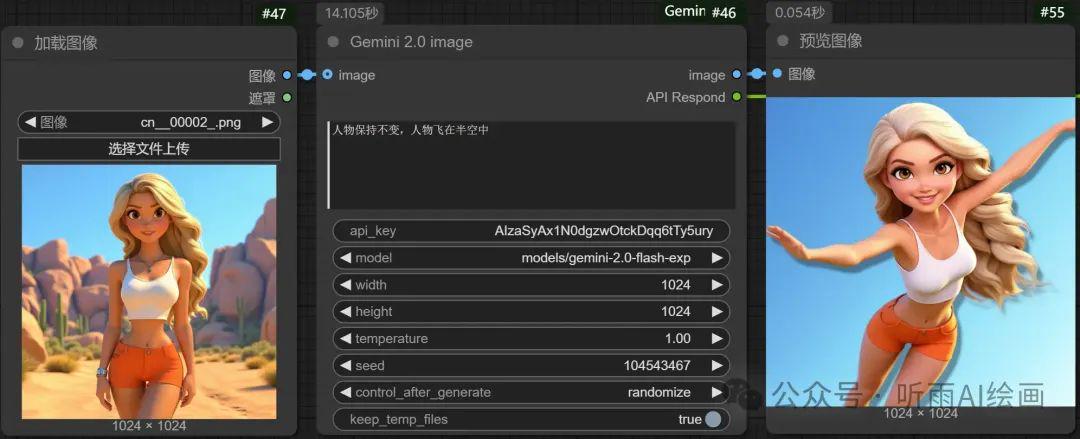
Core Advantages of Gemini 2.0
Efficient Generation: Faster image generation, particularly excelling in maintaining subject consistency during edits.
Easy to Use: No complex plugins required; just upload the original image and describe your needs to achieve one-click editing.
Multifunctional Support: Supports various image editing functions such as retouching, expanding images, removing watermarks, and adding lighting effects.
ComfyUI Plugin Integration
Plugin Address: ComfyUI-Gemini-API
Plugin Features
Basic Image Editing: Supports uploading images and describing requirements to quickly generate edited images.
Consistency Maintenance: Maintains subject consistency well during image modifications.
Simple Operation: No complex setup required, making it easy for beginners to use.
Plugin Limitations
Does not support continuous dialogue functionality.
Image dimensions need to be 1024x1024; otherwise, the returned image dimensions may not match the settings.
Showcase of Results
Changing Hair Color:
Simply describe the requirement, and Gemini 2.0 can quickly modify the character's hair color while maintaining subject consistency.Making Characters Fly:
The generated effect is natural, with excellent subject consistency.Image Expansion:
Supports expanding images in all directions or specified directions.Generating Clothing Models:
Upload clothing images to generate clothing models with one click.Product Visuals:
Upload product images to generate high-quality product visuals.Removing Watermarks:
Easily remove watermarks from images.Lighting Effects:
Add lighting effects to characters in images.
Installation and Usage Tutorial
1. Installing the Plugin
Open the ComfyUI Manager and search for the plugin ComfyUI-Gemini-API.
Click to install and restart ComfyUI.
2. Obtaining the API Key
Visit the Google API Key application page: Google AI Studio API Key.
After logging in, click "Create API Key" and copy the generated key.
3. Configuring the Plugin
Load the Gemini 2.0 node in ComfyUI.
Paste the copied API Key into the node.
Upload the image and describe your requirements to generate the edited image.
Common Issues and Solutions
Image Dimension Issues:
If the image dimensions are not 1024x1024, the returned image dimensions may not match the settings.
Solution: Use the ComfyUI-Teeth plugin to run a Python script, retrieve the original image dimensions via regular expressions, and perform scaling fixes.
API Connection Issues:
If it doesn't work properly, try switching network nodes or check if the API Key is correct.
Summary
Gemini 2.0 Flash Experimental demonstrates powerful capabilities in image editing, particularly excelling in maintaining subject consistency. The integration of the ComfyUI plugin further lowers the barrier to entry, allowing users to easily enjoy AI-driven image editing. Although the plugin's functionality is currently relatively simple, it already meets most basic needs, with significant potential for future optimization.
Try Gemini 2.0 and the ComfyUI plugin now to start your AI image editing journey! 🎨✨
Official Experience Address: Gemini 2.0 Flash Experimental
Plugin Address: ComfyUI-Gemini-API