Boost Texture and Skin Realism with ComfyUI's Cutting-Edge Workflow
✅ Workflow Overview
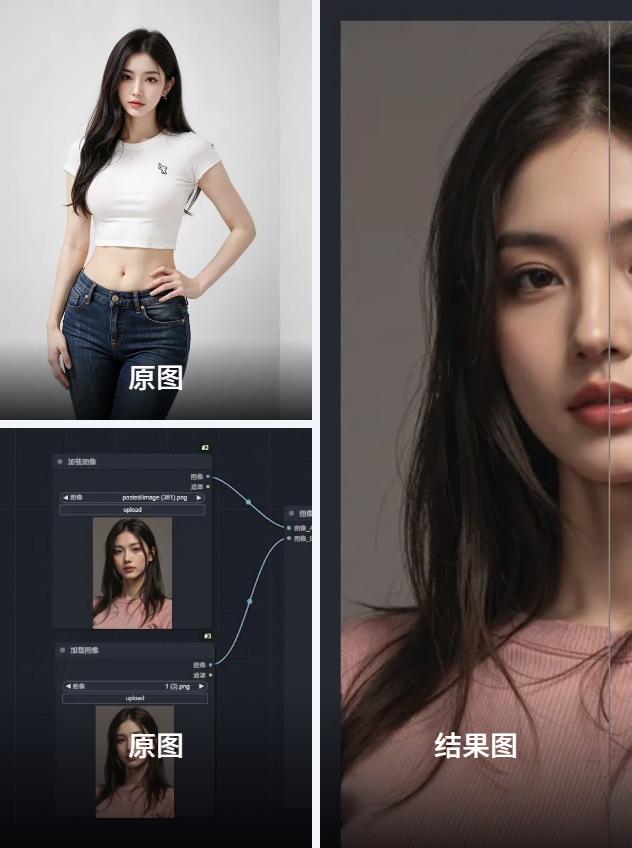
This workflow, titled "ComfyUI_Flux Model Texture Enhancement and Skin Realism", aims to enhance the texture and skin realism of model portraits using the Flux model and LoRA detail enhancement models.
Its main functionalities include:
✅ Image loading and preprocessing
🎯 Generating high-quality model images
🛠️ One-click background removal and mask processing
🔥 Comparing the original and enhanced images
💎 Texture and detail enhancement
This workflow is particularly suited for tasks such as model photography, portrait enhancement, and scenarios requiring improved skin realism and overall texture quality.
🔥 Core Models
Flux Base Model
Name:
F.1基础模型_fp16Function: This is the base model used for generating high-quality images with refined textures and realistic lighting.
Loading Method: Loaded via the UNETLoader node.
LoRA Model
Name:
AWPortrait CN_1.0Function: A LoRA model designed for portrait enhancement and detail optimization.
Weight:
0.35Loading Method: Loaded using the LoraLoader node.
LoRA Texture Enhancement Model
Name:
F.1增强质感_细节优化调整_1.0Function: Enhances the fine details and improves the skin texture and overall image sharpness.
Weight:
0.7Loading Method: Loaded via LoraLoader.
Inspyrenet Rembg Model
Function: Used for automatic background removal and mask generation.
Loading Method: Loaded using the InspyrenetRembg node.
Plugin Source: Requires the
ComfyUI-Inspyrenet-Rembgplugin.
🔧 Node Explanation
Here is a detailed explanation of the key nodes used in this workflow:
🌟 Base Model Loading
UNETLoader
Function: Loads the Flux base model.
Parameters:
Model name:
F.1基础模型_fp16
Output: Model data, used for image generation.
VAELoader
Function: Loads the VAE (Variational Autoencoder) model for image decoding.
Parameters:
Model name:
ae.sft
Output: VAE data, used in the decoding process.
🎯 Detail Enhancement Models
LoraLoader
Function: Loads LoRA models for portrait enhancement and texture refinement.
Parameters:
Model names:
AWPortrait CN_1.0(weight:0.35)F.1增强质感_细节优化调整_1.0(weight:0.7)
Output: Enhanced model data, used by the sampler.
🔥 Sampling and Generation
RandomNoise
Function: Generates random noise to initiate image generation.
Parameters:
Random seed:
790939886104846
BasicScheduler
Function: Controls the sampling process.
Parameters:
Scheduler type:
normalSteps:
30Strength:
0.4
KSamplerSelect
Function: Selects the sampling algorithm.
Parameters:
Sampler type:
euler
SamplerCustomAdvanced
Function: Performs custom advanced sampling to generate the latent image.
Inputs:
Noise, guider, sampler, sigmas
Output:
Latent image
Denoised latent image
🛠️ Image Processing
InspyrenetRembg
Function: Performs background removal and mask generation.
Output:
Foreground image
Mask data
InvertMask
Function: Inverts the mask.
Output:
Inverted mask
MaskToImage
Function: Converts the mask into an image.
Image Comparer
Function: Compares the original image with the enhanced version.
Mode: Side-by-side comparison with a slider.
🖼️ Preview and Output
PreviewImage
Function: Displays the generated images, including:
The enhanced image
The background-removed image
The mask image
🔍 Workflow Structure
The workflow is divided into several Groups, each serving a specific function:
✅ Flux Base Model
Location: Top left
Function: Loads the base model (UNET, VAE).
Input: Model paths
Output: Model data for generation.
🎯 Image Loading
Location: Bottom left
Function: Loads the original image.
Input: Image file
Output: Image data for processing.
🔥 Batch Processing
Location: Middle section
Function: Processes the latent images in batches.
Input: Latent image
Output: Batch-processed latent images.
🛠️ Keyword Input
Location: Middle left
Function: Encodes the text prompts using CLIP.
Input:
Positive prompt:
miluo_zg, A beautiful Asian woman, fair-skinned, wearing a white t-shirt, and jeansNegative prompt:
miluo_zg, Glamour Shot, hyperrealism, cinematic, High Resolution, Ultra HD Picture, Delicate, Clear
Output: Conditioning encoding for image generation.
🖼️ One-Click Background Removal
Location: Top right
Function: Performs background removal.
Input: Image data
Output: Foreground image and mask data.
🔑 Inputs & Outputs
Input Parameters:
Image file (e.g., model photo)
Text prompts (positive and negative)
Flux model and LoRA models
Random seed:
790939886104846
Output:
Enhanced image
Background-removed image
Mask image
Comparison image (original vs enhanced)
⚠️ Tips & Considerations
✅ Model Dependencies:
This workflow relies on the ComfyUI-Inspyrenet-Rembg plugin and multiple LoRA models. Ensure they are installed.
⚡ Performance Requirements:
A NVIDIA GPU with at least 12GB VRAM is recommended for smooth performance.
Large images consume more VRAM.
⚠️ Output Variations:
Different random seeds produce different image results.
Adjusting the LoRA weights fine-tunes the detail enhancement effects.
🔥 Optimization Tip:
If you encounter memory issues, reduce the image size or batch size to prevent OOM errors.